 CloseAll and Flamory
CloseAll and Flamory
Flamory provides the following integration abilities:
- Create and use window snapshots for CloseAll
- Take and edit CloseAll screenshots
- Automatically copy selected text from CloseAll and save it to Flamory history
To automate your day-to-day CloseAll tasks, use the Nekton automation platform. Describe your workflow in plain language, and get it automated using AI.
Screenshot editing
Flamory helps you capture and store screenshots from CloseAll by pressing a single hotkey. It will be saved to a history, so you can continue doing your tasks without interruptions. Later, you can edit the screenshot: crop, resize, add labels and highlights. After that, you can paste the screenshot into any other document or e-mail message.
Here is how CloseAll snapshot can look like. Get Flamory and try this on your computer.
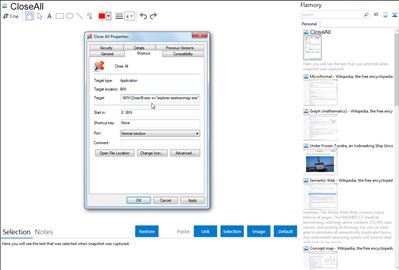
Application info
This program lets you close all running applications with just a single click. It doesn’t use system resources because it only flashes a ‘close’ signal to all open applications on the desktop and then ceases. Just create a shortcut to the tool in the Start Menu, Quick Launch, Windows 7 Taskbar or elsewhere.
You can always add a hotkey to this shortcut. It is really very handy if you are running ~20 applications and want them all to quit instantly. It works just as if you were pressing the close button for each application.
CloseAll is also known as Close All. Integration level may vary depending on the application version and other factors. Make sure that user are using recent version of CloseAll. Please contact us if you have different integration experience.