 CopyPasteTool and Flamory
CopyPasteTool and Flamory
Flamory provides the following integration abilities:
- Create and use window snapshots for CopyPasteTool
- Take and edit CopyPasteTool screenshots
- Automatically copy selected text from CopyPasteTool and save it to Flamory history
To automate your day-to-day CopyPasteTool tasks, use the Nekton automation platform. Describe your workflow in plain language, and get it automated using AI.
Screenshot editing
Flamory helps you capture and store screenshots from CopyPasteTool by pressing a single hotkey. It will be saved to a history, so you can continue doing your tasks without interruptions. Later, you can edit the screenshot: crop, resize, add labels and highlights. After that, you can paste the screenshot into any other document or e-mail message.
Here is how CopyPasteTool snapshot can look like. Get Flamory and try this on your computer.
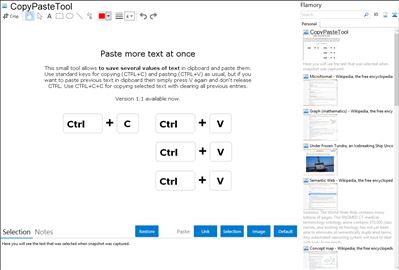
Application info
Lightweight utility CopyPasteTool saves multiple strings of clipboard text, and then cycles between them easily using the keyboard.
Once installed, the utility puts an icon in your system tray—but otherwise runs completely in the background with very little memory usage. To use the new function, simply copy a couple of different pieces of text to the clipboard, and then hold down the Control key while hitting the V key more than once, and the utility will cycle through the various pieces of text on the clipboard. Its tiny, simple, and is meant to do just one thing.
Integration level may vary depending on the application version and other factors. Make sure that user are using recent version of CopyPasteTool. Please contact us if you have different integration experience.