 Cryptsync and Flamory
Cryptsync and Flamory
Flamory provides the following integration abilities:
- Create and use window snapshots for Cryptsync
- Take and edit Cryptsync screenshots
- Automatically copy selected text from Cryptsync and save it to Flamory history
To automate your day-to-day Cryptsync tasks, use the Nekton automation platform. Describe your workflow in plain language, and get it automated using AI.
Screenshot editing
Flamory helps you capture and store screenshots from Cryptsync by pressing a single hotkey. It will be saved to a history, so you can continue doing your tasks without interruptions. Later, you can edit the screenshot: crop, resize, add labels and highlights. After that, you can paste the screenshot into any other document or e-mail message.
Here is how Cryptsync snapshot can look like. Get Flamory and try this on your computer.
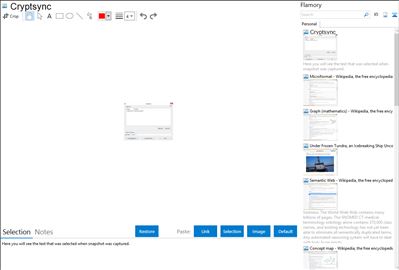
Application info
CryptSync is a small utility that synchronizes two folders while encrypting the contents in one folder. That means one of the two folders has all files unencrypted (the files you work with) and the other folder has all the files encrypted.
The synchronization works both ways: a change in one folder gets synchronized to the other folder. If a file is added or modified in the unencrypted folder, it gets encrypted. If a file is added or modified in the encrypted folder, it gets decrypted to the other folder.
Integration level may vary depending on the application version and other factors. Make sure that user are using recent version of Cryptsync. Please contact us if you have different integration experience.