 Defraggler and Flamory
Defraggler and Flamory
Flamory provides the following integration abilities:
- Create and use window snapshots for Defraggler
- Take and edit Defraggler screenshots
- Automatically copy selected text from Defraggler and save it to Flamory history
To automate your day-to-day Defraggler tasks, use the Nekton automation platform. Describe your workflow in plain language, and get it automated using AI.
Screenshot editing
Flamory helps you capture and store screenshots from Defraggler by pressing a single hotkey. It will be saved to a history, so you can continue doing your tasks without interruptions. Later, you can edit the screenshot: crop, resize, add labels and highlights. After that, you can paste the screenshot into any other document or e-mail message.
Here is how Defraggler snapshot can look like. Get Flamory and try this on your computer.
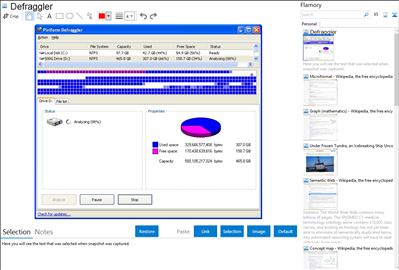
Application info
It differs from other defrag tools on the market, by enabling you to quickly and simply defrag the files you want to, without having to process the whole drive. You can defrag only if the computer is idle for a definable time, so Defraggler does not slow down the computer if you work on more important tasks. Defraggler also lets you defragment multiple drives on the same PC, using different schedules.
Defraggler uses the Windows Task Scheduler to enable you to set it for future defragging. Simply tell it how often you want it to defrag a drive (once, daily, weekly or monthly). Then it will go ahead on its own, tirelessly defragging your computer whenever you need it to.
You can defragment your main C: drive every night, and your external D: hard drive every week. It's up to you.
Simply run it, select the file and defragment in seconds. No more struggling with the Windows defragmentation tool!
An original portable version exists, but it is not easy to find: .
Integration level may vary depending on the application version and other factors. Make sure that user are using recent version of Defraggler. Please contact us if you have different integration experience.