 Font Runner and Flamory
Font Runner and Flamory
Flamory provides the following integration abilities:
- Create and use window snapshots for Font Runner
- Take and edit Font Runner screenshots
- Automatically copy selected text from Font Runner and save it to Flamory history
To automate your day-to-day Font Runner tasks, use the Nekton automation platform. Describe your workflow in plain language, and get it automated using AI.
Screenshot editing
Flamory helps you capture and store screenshots from Font Runner by pressing a single hotkey. It will be saved to a history, so you can continue doing your tasks without interruptions. Later, you can edit the screenshot: crop, resize, add labels and highlights. After that, you can paste the screenshot into any other document or e-mail message.
Here is how Font Runner snapshot can look like. Get Flamory and try this on your computer.
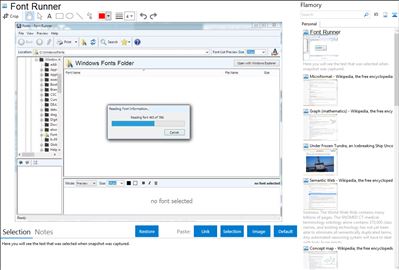
Application info
If you have a large collection of fonts, keeping them all in your Windows Fonts folder can be burdensome and slow. With Font Runner, you can manage your font files by keeping them in folders of your choosing.
Browse through your font collection quickly to help you find “just the right font” for any project. Organize your fonts with drag-and-drop ease; cataloging them into different folders and projects. Search your fonts by name, similarity or by character. Also, preview your fonts inside Font Runner or by making them available to other applications. Finally, Font Runner gives you the ability to make printouts of your fonts so you can thumb through them easily.
You can do all this — without putting your fonts in the Windows Fonts folder.
Integration level may vary depending on the application version and other factors. Make sure that user are using recent version of Font Runner. Please contact us if you have different integration experience.