 GSView and Flamory
GSView and Flamory
Flamory provides the following integration abilities:
- Create and use window snapshots for GSView
- Take and edit GSView screenshots
- Automatically copy selected text from GSView and save it to Flamory history
To automate your day-to-day GSView tasks, use the Nekton automation platform. Describe your workflow in plain language, and get it automated using AI.
Screenshot editing
Flamory helps you capture and store screenshots from GSView by pressing a single hotkey. It will be saved to a history, so you can continue doing your tasks without interruptions. Later, you can edit the screenshot: crop, resize, add labels and highlights. After that, you can paste the screenshot into any other document or e-mail message.
Here is how GSView snapshot can look like. Get Flamory and try this on your computer.
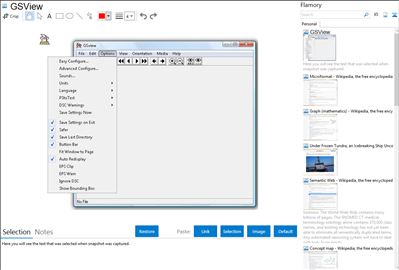
Application info
Use Ghostscript GSview to open PDF files with owner password restrictions. The Ghostscript-based PDF viewer disregards Adobe security settings. You can print a restricted PDF file, convert it to other formats, or extract text content and export it as plain text. However GSview cannot remove or bypass user passwords.
Read more: How Do I Get Past Adobe PDF Security Settings? | eHow.com
Integration level may vary depending on the application version and other factors. Make sure that user are using recent version of GSView. Please contact us if you have different integration experience.