 Impressive and Flamory
Impressive and Flamory
Flamory provides the following integration abilities:
- Create and use window snapshots for Impressive
- Take and edit Impressive screenshots
- Automatically copy selected text from Impressive and save it to Flamory history
To automate your day-to-day Impressive tasks, use the Nekton automation platform. Describe your workflow in plain language, and get it automated using AI.
Screenshot editing
Flamory helps you capture and store screenshots from Impressive by pressing a single hotkey. It will be saved to a history, so you can continue doing your tasks without interruptions. Later, you can edit the screenshot: crop, resize, add labels and highlights. After that, you can paste the screenshot into any other document or e-mail message.
Here is how Impressive snapshot can look like. Get Flamory and try this on your computer.
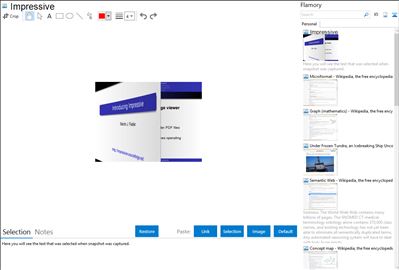
Application info
The stylish way of giving presentations.
Impressive is a program that displays presentation slides. But unlike OpenOffice.org Impress or other similar applications, it does so with style. Smooth alpha-blended slide transitions are provided for the sake of eye candy, but in addition to this, Impressive offers some unique tools that are really useful for presentations.
Creating presentations for Impressive is very simple: You just need to export a PDF file from your presentation software. This means that you can create slides in the application of your choice and use Impressive for displaying them. If your application does not support PDF output, you can alternatively use a set of pre-rendered image files – or you use Impressive to make a slideshow with your favorite photos.
Features
Page transitions: The page transition effects aren't exactly useful, but they are nice to watch and provide a moment of relaxation for both the audience and the presenter :)
Overview screen: Imagine the following common situation: After you finished your presentation, the audience puts questions, and you need to go back to a specific slide to explain some fact in more detail.
Highlight boxes: Maybe you want to focus the attention of your audience on a specific part of the current slide. To accomplish this, you can drag a rectangle on the screen while holding down the left mouse button. After releasing the button, the screen will get dark and blurry – except for the part you just selected.
Spotlight effect: The highlight boxes are already a nice thing, but there are maybe situations where you want to have a somewhat more “dynamic” highlighting. So try to press the [Enter] key: a highlighting circle will appear and follow the mouse cursor as you move it.
Integration level may vary depending on the application version and other factors. Make sure that user are using recent version of Impressive. Please contact us if you have different integration experience.