 Jing and Flamory
Jing and Flamory
Flamory provides the following integration abilities:
- Create and use window snapshots for Jing
- Take and edit Jing screenshots
- Automatically copy selected text from Jing and save it to Flamory history
To automate your day-to-day Jing tasks, use the Nekton automation platform. Describe your workflow in plain language, and get it automated using AI.
Screenshot editing
Flamory helps you capture and store screenshots from Jing by pressing a single hotkey. It will be saved to a history, so you can continue doing your tasks without interruptions. Later, you can edit the screenshot: crop, resize, add labels and highlights. After that, you can paste the screenshot into any other document or e-mail message.
Here is how Jing snapshot can look like. Get Flamory and try this on your computer.
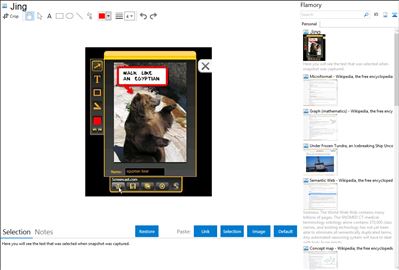
Application info
Jing takes a picture or video of the users computer screen and uploads it to the Web, FTP, computer or clipboard.
Note: recording is limited to 5 min and a low quality of 10 frames per second. Furthermore, videos are saved as proprietary SWF Flash files, making it impossible to afterwards export or edit the screencasts.
An URL is automatically created and can be shared with others to view or access the uploaded file. You can use the image tools to add text, highlight existing text, or add an arrow or a rectangle to annotate your capture. With Jing you can take captures quicker than with similar applications.
Integration level may vary depending on the application version and other factors. Make sure that user are using recent version of Jing. Please contact us if you have different integration experience.