 JOCR and Flamory
JOCR and Flamory
Flamory provides the following integration abilities:
- Create and use window snapshots for JOCR
- Take and edit JOCR screenshots
- Automatically copy selected text from JOCR and save it to Flamory history
To automate your day-to-day JOCR tasks, use the Nekton automation platform. Describe your workflow in plain language, and get it automated using AI.
Screenshot editing
Flamory helps you capture and store screenshots from JOCR by pressing a single hotkey. It will be saved to a history, so you can continue doing your tasks without interruptions. Later, you can edit the screenshot: crop, resize, add labels and highlights. After that, you can paste the screenshot into any other document or e-mail message.
Here is how JOCR snapshot can look like. Get Flamory and try this on your computer.
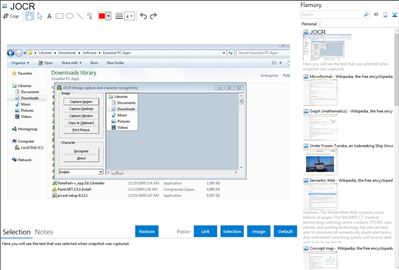
Application info
Apparently JOCR requires Microsoft Office 2003 or 2007 and won't work with Office 2010 (unless you also have an older version and do some tweaking). [1]
JOCR enables you to capture the image on the screen and convert the captured image to text.
JOCR enables you to copy text from any files and images on the screen such as protected Web pages, PDF files, error messages.
The program offers several capture modes.
For MS Office 2003 (and maybe 2007): If JCOR does not work, please manually install "Micorosoft Office Document Imaging" (MODI) that is included in the setup file of Microsoft Office. You can find MODI under "Office Tools" of the setup file.
The recognizable languages by MODI and JOCR are, in the alphabetical order, Chinese, Czech, Danish, Dutch, English, Finnish, French, German, Greek, Hungarian, Italian, Japanese, Korean, Norwegian, Polish, Portuguese, Russian, Spanish, Swedish, Turkish. Confirm your available language by executing "Microsoft Office > Microsoft Office Tools > Microsoft Office Document Imaging" and selecting "Tools > Options > OCR tab > OCR Language".
Download from or
[1]
Integration level may vary depending on the application version and other factors. Make sure that user are using recent version of JOCR. Please contact us if you have different integration experience.