 Melloware PlacesBar Editor and Flamory
Melloware PlacesBar Editor and Flamory
Flamory provides the following integration abilities:
- Create and use window snapshots for Melloware PlacesBar Editor
- Take and edit Melloware PlacesBar Editor screenshots
- Automatically copy selected text from Melloware PlacesBar Editor and save it to Flamory history
To automate your day-to-day Melloware PlacesBar Editor tasks, use the Nekton automation platform. Describe your workflow in plain language, and get it automated using AI.
Screenshot editing
Flamory helps you capture and store screenshots from Melloware PlacesBar Editor by pressing a single hotkey. It will be saved to a history, so you can continue doing your tasks without interruptions. Later, you can edit the screenshot: crop, resize, add labels and highlights. After that, you can paste the screenshot into any other document or e-mail message.
Here is how Melloware PlacesBar Editor snapshot can look like. Get Flamory and try this on your computer.
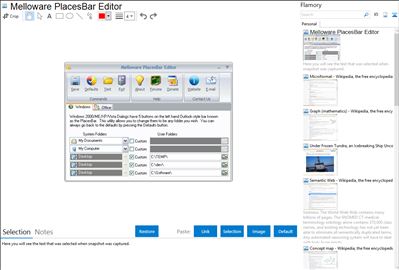
Application info
PlacesBar Editor is a small utility that will help you enhance standard Windows menu. It can be useful in everyday activity, as you need every time to go through many folders to save files. As you can see Windows open/save dialog contains 5 folders on default, such as Desktop, My Documents, My Computer and others, which provide you with quick access when you open and save files. With PlacesBar Editor you can customize these standard folder shortcuts. Also you can add your own 5 folders, so, there will be 10 quick access folders. This utility is much similar to Tweak UI suite from the Microsoft. But the advantage of Melloware PlacesBar Editor is that you can quickly return the open/save dialogs to the previous standard settings just by clicking the Default button. Besides, you can edit the system folders. To make new settings you should open the configuration dialog and select a location or click “custom”. The “Test” function enables you to check how your new places bar will look like.
Melloware PlacesBar Editor is also known as PlacesBar Editor. Integration level may vary depending on the application version and other factors. Make sure that user are using recent version of Melloware PlacesBar Editor. Please contact us if you have different integration experience.