 MusicZen and Flamory
MusicZen and Flamory
Flamory provides the following integration abilities:
- Create and use window snapshots for MusicZen
- Take and edit MusicZen screenshots
- Automatically copy selected text from MusicZen and save it to Flamory history
To automate your day-to-day MusicZen tasks, use the Nekton automation platform. Describe your workflow in plain language, and get it automated using AI.
Screenshot editing
Flamory helps you capture and store screenshots from MusicZen by pressing a single hotkey. It will be saved to a history, so you can continue doing your tasks without interruptions. Later, you can edit the screenshot: crop, resize, add labels and highlights. After that, you can paste the screenshot into any other document or e-mail message.
Here is how MusicZen snapshot can look like. Get Flamory and try this on your computer.
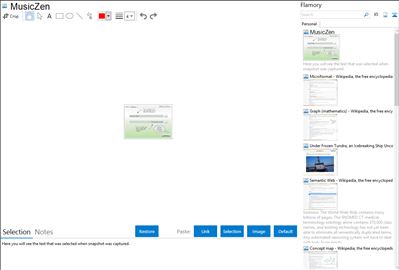
Application info
MusicZen will help you move your music files from one location to another automatically, and along the way, rename and place your files in a directory structure of your choice. If the file you are trying to move or copy already exists, it will leave the file in its original folder and it will let you know how many duplicates it found at the end of its run.
MusicZen will not tag your music files; rather, it will read the existing tags in your .mp3 files and use this information to create the directories and the name of your files. If MusicZen does not find this information, it will place the files in an "Unknown" folder.
Integration level may vary depending on the application version and other factors. Make sure that user are using recent version of MusicZen. Please contact us if you have different integration experience.