 Mysticthumbs and Flamory
Mysticthumbs and Flamory
Flamory provides the following integration abilities:
- Create and use window snapshots for Mysticthumbs
- Take and edit Mysticthumbs screenshots
- Automatically copy selected text from Mysticthumbs and save it to Flamory history
To automate your day-to-day Mysticthumbs tasks, use the Nekton automation platform. Describe your workflow in plain language, and get it automated using AI.
Screenshot editing
Flamory helps you capture and store screenshots from Mysticthumbs by pressing a single hotkey. It will be saved to a history, so you can continue doing your tasks without interruptions. Later, you can edit the screenshot: crop, resize, add labels and highlights. After that, you can paste the screenshot into any other document or e-mail message.
Here is how Mysticthumbs snapshot can look like. Get Flamory and try this on your computer.
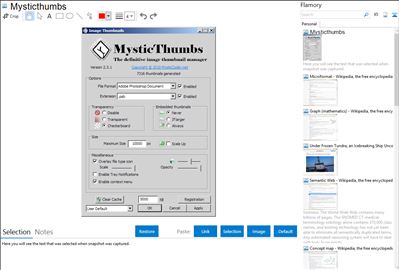
Application info
MysticThumbs generates thumbnails of many image types not natively supported by Windows. It does this transparently and in the background for Explorer so you don't have to run a separate application to preview your images.
It is a native Windows Explorer plugin which means you don't have to do anything other than install it. This means you don't have any new interfaces to learn, think about or otherwise deal with.
Integration level may vary depending on the application version and other factors. Make sure that user are using recent version of Mysticthumbs. Please contact us if you have different integration experience.