 Oogwave and Flamory
Oogwave and Flamory
Flamory provides the following integration abilities:
- Create and use advanced snapshots for Oogwave
- Take and edit Oogwave screenshots
- Automatically copy selected text from Oogwave and save it to Flamory history
To automate your day-to-day Oogwave tasks, use the Nekton automation platform. Describe your workflow in plain language, and get it automated using AI.
Oogwave bookmarking
Flamory provides advanced bookmarking for Oogwave. It captures screen, selection, text on the page and other context. You can find this bookmark later using search by page content or looking through thumbnail list.
For best experience use Google Chrome browser with Flamory plugin installed.
Screenshot editing
Flamory helps you capture and store screenshots from Oogwave by pressing a single hotkey. It will be saved to a history, so you can continue doing your tasks without interruptions. Later, you can edit the screenshot: crop, resize, add labels and highlights. After that, you can paste the screenshot into any other document or e-mail message.
Here is how Oogwave snapshot can look like. Get Flamory and try this on your computer.
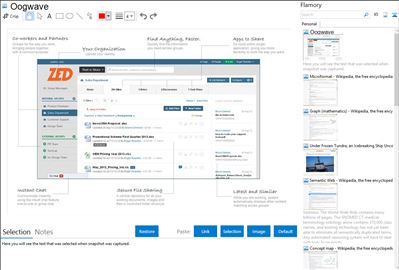
Application info
Powerful collaboration with file sharing for teams of all sizes. Share Files, Discuss, Communicate, and Track tasks – All from One Place.
Comes with six powerful apps for files, notes, team tasks, discussion, communication and collaboration, so you can share to do amazing things with colleagues and external partners.
Oogwave is built complex for secure collaboration, but simple for people to use.
Integration level may vary depending on the application version and other factors. Make sure that user are using recent version of Oogwave. Please contact us if you have different integration experience.