 Quiet Hours and Flamory
Quiet Hours and Flamory
Flamory provides the following integration abilities:
- Create and use window snapshots for Quiet Hours
- Take and edit Quiet Hours screenshots
- Automatically copy selected text from Quiet Hours and save it to Flamory history
To automate your day-to-day Quiet Hours tasks, use the Nekton automation platform. Describe your workflow in plain language, and get it automated using AI.
Screenshot editing
Flamory helps you capture and store screenshots from Quiet Hours by pressing a single hotkey. It will be saved to a history, so you can continue doing your tasks without interruptions. Later, you can edit the screenshot: crop, resize, add labels and highlights. After that, you can paste the screenshot into any other document or e-mail message.
Here is how Quiet Hours snapshot can look like. Get Flamory and try this on your computer.
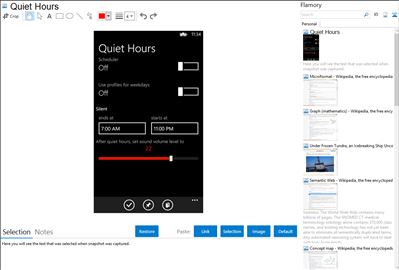
Application info
Using Quiet Hours (a.k.a. Do Not Disturb) you can schedule when you want to turn silent mode on or off.
Do it manually in application.
Or use toggle tile on main screen and turn mode by single click!
IMPORTANT!
Due to the Windows Phone limitation, background task can be run only once per 30 minutes, so the scheduler won't be able to set Sound volume at exact point of time. There is could be delay up to 30 minutes!
* Scheduler is available only in full version. Purchase is available inside the application
Quiet Hours is also known as Do Not Disturb. Integration level may vary depending on the application version and other factors. Make sure that user are using recent version of Quiet Hours. Please contact us if you have different integration experience.