 Screen Capturer and Flamory
Screen Capturer and Flamory
Flamory provides the following integration abilities:
- Create and use window snapshots for Screen Capturer
- Take and edit Screen Capturer screenshots
- Automatically copy selected text from Screen Capturer and save it to Flamory history
To automate your day-to-day Screen Capturer tasks, use the Nekton automation platform. Describe your workflow in plain language, and get it automated using AI.
Screenshot editing
Flamory helps you capture and store screenshots from Screen Capturer by pressing a single hotkey. It will be saved to a history, so you can continue doing your tasks without interruptions. Later, you can edit the screenshot: crop, resize, add labels and highlights. After that, you can paste the screenshot into any other document or e-mail message.
Here is how Screen Capturer snapshot can look like. Get Flamory and try this on your computer.
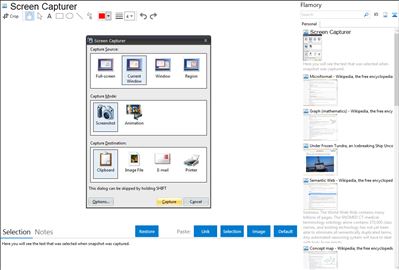
Application info
Screen Capturer allows you to instantly capture any area of the screen to a file or email.
Simply press the PrtScrn key on your keyboard to see the dialog below and select the desired capture option.
Capture screenshots
Capture animations (screencasts)
Capture full screen
Capture active or selected window
Capture selected area of the screen
Capture screenshots to clipboard, image file, e-mail or printer
Screenshot image files can be saved in such popular formats as .png, .gif, .jpg, .bmp and .tiff.
Capture screencast animations to highly compressed video files (WMV), with an option to instantly attach them to e-mail
Capture screencast animations with sound
Support for multiple monitors
Integration level may vary depending on the application version and other factors. Make sure that user are using recent version of Screen Capturer. Please contact us if you have different integration experience.