 Simple Mail and Flamory
Simple Mail and Flamory
Flamory provides the following integration abilities:
- Create and use window snapshots for Simple Mail
- Take and edit Simple Mail screenshots
- Automatically copy selected text from Simple Mail and save it to Flamory history
To automate your day-to-day Simple Mail tasks, use the Nekton automation platform. Describe your workflow in plain language, and get it automated using AI.
Screenshot editing
Flamory helps you capture and store screenshots from Simple Mail by pressing a single hotkey. It will be saved to a history, so you can continue doing your tasks without interruptions. Later, you can edit the screenshot: crop, resize, add labels and highlights. After that, you can paste the screenshot into any other document or e-mail message.
Here is how Simple Mail snapshot can look like. Get Flamory and try this on your computer.
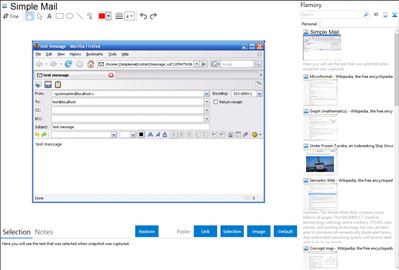
Application info
Simple Mail is a mail client for Firefox. It allows you to get notified, read and write messages for multiple email accounts inside Firefox.
Usage:
Configure one or more accounts in Preferences, set account refresh time and get notified of new mail. When new mail arrives, Simple Mail shows new messages count in status bar. You can click Simple Mail icon to open received messages in a separate browser tab. Also Simple Mail has a toolbar button, which you can put on toolbar to access SM easily.
Features:
Accounts
Multiple email accounts
POP3/IMAP/SMTP protocols
Automatic checking on specified timeout
Address Book
Autocomplete box suggests recipient names/addresses as you start typing them
Groups of contacts
Display Address book in main Simple Mail window
Folders
Create custom folders
Drag-n-drop folders and messages into folders
Use filters to automatically sort incoming messages into folders
New message composition
WYSIWYG editor. Customize font/color of your message
Smiles. Use predefined smiles or easily add your own
URLs are automatically converted to hyperlinks as you type them
Appearance
Right-click on toolbar to choose "icons/text/icons and text" mode
Additional columns for folders can be turned on (unread/total/size)
Switch window layout by clicking on an icon in the top-right corner
Other
Store your mailbox on a Flash drive
Sort messages by clicking on column headers
Filters:
Use filters to automatically dispose incoming messages. Each filter consists of a set of rules and a set of actions. Rules are matched against incoming message properties and on success actions are executed. You can use filters to:
Move messages of different accounts into different folders
Turn on "Download headers only" mode and create a filter to fully download messages only from contacts in your address book
Mark important messages with red color
Play different sounds for messages from different senders
Integration level may vary depending on the application version and other factors. Make sure that user are using recent version of Simple Mail. Please contact us if you have different integration experience.