 SMF – Search my Files and Flamory
SMF – Search my Files and Flamory
Flamory provides the following integration abilities:
- Create and use window snapshots for SMF – Search my Files
- Take and edit SMF – Search my Files screenshots
- Automatically copy selected text from SMF – Search my Files and save it to Flamory history
To automate your day-to-day SMF – Search my Files tasks, use the Nekton automation platform. Describe your workflow in plain language, and get it automated using AI.
Screenshot editing
Flamory helps you capture and store screenshots from SMF – Search my Files by pressing a single hotkey. It will be saved to a history, so you can continue doing your tasks without interruptions. Later, you can edit the screenshot: crop, resize, add labels and highlights. After that, you can paste the screenshot into any other document or e-mail message.
Here is how SMF – Search my Files snapshot can look like. Get Flamory and try this on your computer.
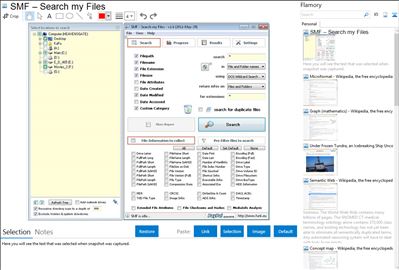
Application info
SMF is a file and file duplicate search tool that uses hashing (MD5, CRC32 or SHA1) to determine similarity. It has tons of search filter capabilities and a result reporting tool, with which you can sub-filter the result set according to your needs.
Writes settings to: Application folder
How to extract:
Download the ZIP package
Extract to a folder of your choice.
Launch SMF.exe.
Select 'Portable Install (data-dir located on the same drive as the program)'
Set Explorer ContextMenu Integration as 'Disabled'
SMF – Search my Files is also known as SMF, Search my Files. Integration level may vary depending on the application version and other factors. Make sure that user are using recent version of SMF – Search my Files. Please contact us if you have different integration experience.