 Sound Recorder and Flamory
Sound Recorder and Flamory
Flamory provides the following integration abilities:
- Create and use window snapshots for Sound Recorder
- Take and edit Sound Recorder screenshots
- Automatically copy selected text from Sound Recorder and save it to Flamory history
To automate your day-to-day Sound Recorder tasks, use the Nekton automation platform. Describe your workflow in plain language, and get it automated using AI.
Screenshot editing
Flamory helps you capture and store screenshots from Sound Recorder by pressing a single hotkey. It will be saved to a history, so you can continue doing your tasks without interruptions. Later, you can edit the screenshot: crop, resize, add labels and highlights. After that, you can paste the screenshot into any other document or e-mail message.
Here is how Sound Recorder snapshot can look like. Get Flamory and try this on your computer.
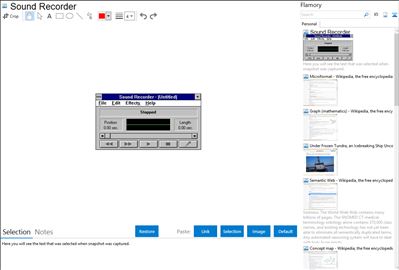
Application info
You can use Sound Recorder to record, mix, play, and edit sounds. You can also link sounds to or insert sounds into a document.
(Windows XP) To open Sound Recorder, click Start, point to All Programs, point to Accessories, point to Entertainment, and then click Sound Recorder.
Read also
Integration level may vary depending on the application version and other factors. Make sure that user are using recent version of Sound Recorder. Please contact us if you have different integration experience.