 System Cleanup and Flamory
System Cleanup and Flamory
Flamory provides the following integration abilities:
- Create and use window snapshots for System Cleanup
- Take and edit System Cleanup screenshots
- Automatically copy selected text from System Cleanup and save it to Flamory history
To automate your day-to-day System Cleanup tasks, use the Nekton automation platform. Describe your workflow in plain language, and get it automated using AI.
Screenshot editing
Flamory helps you capture and store screenshots from System Cleanup by pressing a single hotkey. It will be saved to a history, so you can continue doing your tasks without interruptions. Later, you can edit the screenshot: crop, resize, add labels and highlights. After that, you can paste the screenshot into any other document or e-mail message.
Here is how System Cleanup snapshot can look like. Get Flamory and try this on your computer.
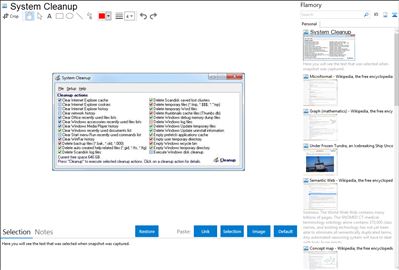
Application info
Find and remove temporary, cache, history and backup files on all your local and network drives. System Cleanup will protect recent used files. Drives and folders can be manually added to an exclude list to protect files and improve disc reading speed.
The visible cleanup actions depend on installed applications on your computer. Different colors give cleanup action information (Green: no files found to cleanup; Red: one or more files found to cleanup; Blue: registry cleanup or system function). Each action has an information window with additional cleanup info e.g. founded files for cleanup.
Integration level may vary depending on the application version and other factors. Make sure that user are using recent version of System Cleanup. Please contact us if you have different integration experience.