 UltraExplorer and Flamory
UltraExplorer and Flamory
Flamory provides the following integration abilities:
- Create and use window snapshots for UltraExplorer
- Take and edit UltraExplorer screenshots
- Automatically copy selected text from UltraExplorer and save it to Flamory history
To automate your day-to-day UltraExplorer tasks, use the Nekton automation platform. Describe your workflow in plain language, and get it automated using AI.
Screenshot editing
Flamory helps you capture and store screenshots from UltraExplorer by pressing a single hotkey. It will be saved to a history, so you can continue doing your tasks without interruptions. Later, you can edit the screenshot: crop, resize, add labels and highlights. After that, you can paste the screenshot into any other document or e-mail message.
Here is how UltraExplorer snapshot can look like. Get Flamory and try this on your computer.
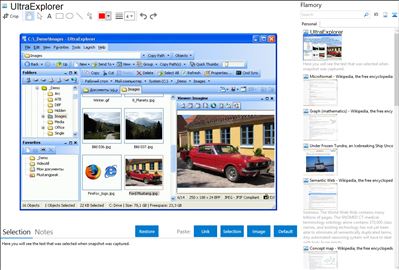
Application info
[The website mustangpeak.net is no more available, but you can still download UltraExplorer from Softpedia.com: ]
UltraExplorer is a Windows Explorer replacement that will change the way you think about file management. Other Explorer replacement applications duplicate the same old paradigm introduced by Microsoft in Windows 95. A clumsy Treeview on the left showing folders and a listview on the right that supports various views of the files in a single folder coupled to a dropdown Combobox above.
UltraExplorer takes you to the next level. Yes it can be configured to be just another Explorer clone but it contains new ways of working with your files. The first and most noticeable is the Columns View. This view is a flat view of your files and folder aligned in a linear fashion across the windows. This is similar to the way many Mac file managers have been designed for a long time.
Another feature borrowed from Mac file managers is a Drop Stack. Think of the Drop Stack as a temporary holding place for drag and drop operations. You want to move files from radically different places in the file structure. Simply drag files from various folders to the Drop Stack then navigate to where you want them and drag them from the Stack to the destination folder.
UltraExplorer also supports the typical views of Windows Explorer with a lightning fast Folder Treeview and dropdown Combobox. All views fast and flicker free. The Thumbnail view renders images in a separate thread and maintains its own caching mechanism for fast refreshes.
UltraExplorer also uses threads for retrieving icons, information from slow column in Details view, and enumerating the contents of the Listview controls to ensure the application stays responsive even if Windows is taking its time retrieving information.
Integration level may vary depending on the application version and other factors. Make sure that user are using recent version of UltraExplorer. Please contact us if you have different integration experience.