 Virtual CloneDrive and Flamory
Virtual CloneDrive and Flamory
Flamory provides the following integration abilities:
- Create and use window snapshots for Virtual CloneDrive
- Take and edit Virtual CloneDrive screenshots
- Automatically copy selected text from Virtual CloneDrive and save it to Flamory history
To automate your day-to-day Virtual CloneDrive tasks, use the Nekton automation platform. Describe your workflow in plain language, and get it automated using AI.
Screenshot editing
Flamory helps you capture and store screenshots from Virtual CloneDrive by pressing a single hotkey. It will be saved to a history, so you can continue doing your tasks without interruptions. Later, you can edit the screenshot: crop, resize, add labels and highlights. After that, you can paste the screenshot into any other document or e-mail message.
Here is how Virtual CloneDrive snapshot can look like. Get Flamory and try this on your computer.
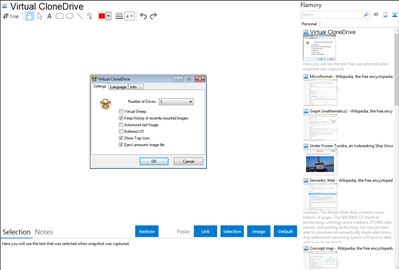
Application info
Virtual CloneDrive works and behaves just like a physical CD/DVD drive, however it exists only virtually. Image files of various formats (.iso, .bin, etc) can be mounted onto a virtual drive from your hard-disk or from a network drive and used in the same manner as inserting them into a normal CD/DVD drive.
Integration level may vary depending on the application version and other factors. Make sure that user are using recent version of Virtual CloneDrive. Please contact us if you have different integration experience.