 Volumouse and Flamory
Volumouse and Flamory
Flamory provides the following integration abilities:
- Create and use window snapshots for Volumouse
- Take and edit Volumouse screenshots
- Automatically copy selected text from Volumouse and save it to Flamory history
To automate your day-to-day Volumouse tasks, use the Nekton automation platform. Describe your workflow in plain language, and get it automated using AI.
Screenshot editing
Flamory helps you capture and store screenshots from Volumouse by pressing a single hotkey. It will be saved to a history, so you can continue doing your tasks without interruptions. Later, you can edit the screenshot: crop, resize, add labels and highlights. After that, you can paste the screenshot into any other document or e-mail message.
Here is how Volumouse snapshot can look like. Get Flamory and try this on your computer.
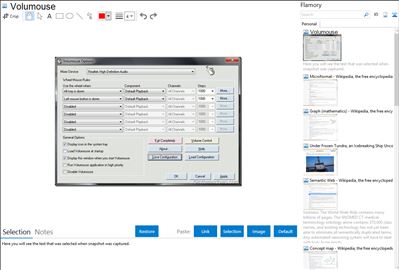
Application info
From authors website:
Volumouse provides you a quick and easy way to control the sound volume on your system - simply by rolling the wheel of your wheel mouse.
It allows you to define a set of rules for determining when the wheel will be used for changing the sound volume. For example: You can configure Volumouse to use your mouse wheel for volume control when the Alt key is hold down, when the left mouse button is down, when the mouse cursor is over the taskbar, and so on...
When the conditions that you define are not satisfied, your mouse wheel will be used for the regular scrolling tasks, exactly as before.
Integration level may vary depending on the application version and other factors. Make sure that user are using recent version of Volumouse. Please contact us if you have different integration experience.