 VX Search and Flamory
VX Search and Flamory
Flamory provides the following integration abilities:
- Create and use window snapshots for VX Search
- Take and edit VX Search screenshots
- Automatically copy selected text from VX Search and save it to Flamory history
To automate your day-to-day VX Search tasks, use the Nekton automation platform. Describe your workflow in plain language, and get it automated using AI.
Screenshot editing
Flamory helps you capture and store screenshots from VX Search by pressing a single hotkey. It will be saved to a history, so you can continue doing your tasks without interruptions. Later, you can edit the screenshot: crop, resize, add labels and highlights. After that, you can paste the screenshot into any other document or e-mail message.
Here is how VX Search snapshot can look like. Get Flamory and try this on your computer.
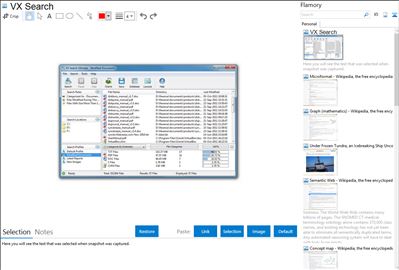
Application info
VX Search is an automated, rule-based file search solution allowing one to search files by the file type, category, file name, size, location, extension, regular expressions, text and binary patterns, creation, modification and last access dates, EXIF tags, etc. Users are provided with the ability to categorize and filter results, copy, move or delete files, save reports and export results to an SQL database.
In addition, the user is provided with the ability to categorize and filter file search results, copy, move or delete search results, generate various types of pie and bars charts and save reports to a number of standard formats such as HTML, text, Excel CSV and XML.
VX Search is also known as VX. Integration level may vary depending on the application version and other factors. Make sure that user are using recent version of VX Search. Please contact us if you have different integration experience.