 WeTransfer and Flamory
WeTransfer and Flamory
Flamory provides the following integration abilities:
- Create and use advanced snapshots for WeTransfer
- Take and edit WeTransfer screenshots
- Automatically copy selected text from WeTransfer and save it to Flamory history
To automate your day-to-day WeTransfer tasks, use the Nekton automation platform. Describe your workflow in plain language, and get it automated using AI.
WeTransfer bookmarking
Flamory provides advanced bookmarking for WeTransfer. It captures screen, selection, text on the page and other context. You can find this bookmark later using search by page content or looking through thumbnail list.
For best experience use Google Chrome browser with Flamory plugin installed.
Screenshot editing
Flamory helps you capture and store screenshots from WeTransfer by pressing a single hotkey. It will be saved to a history, so you can continue doing your tasks without interruptions. Later, you can edit the screenshot: crop, resize, add labels and highlights. After that, you can paste the screenshot into any other document or e-mail message.
Here is how WeTransfer snapshot can look like. Get Flamory and try this on your computer.
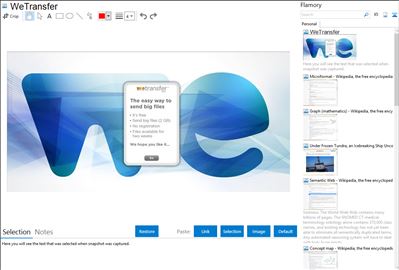
Application info
WeTransfer is a free service to send big or small files from A to B.
It can transfer any type of file - such as presentations, photos, videos, music or documents - to friends and colleagues.
You can send files up to 2 GB and they will be available for two weeks, with no registration.
Integration level may vary depending on the application version and other factors. Make sure that user are using recent version of WeTransfer. Please contact us if you have different integration experience.