 What's Running and Flamory
What's Running and Flamory
Flamory provides the following integration abilities:
- Create and use window snapshots for What's Running
- Take and edit What's Running screenshots
- Automatically copy selected text from What's Running and save it to Flamory history
To automate your day-to-day What's Running tasks, use the Nekton automation platform. Describe your workflow in plain language, and get it automated using AI.
Screenshot editing
Flamory helps you capture and store screenshots from What's Running by pressing a single hotkey. It will be saved to a history, so you can continue doing your tasks without interruptions. Later, you can edit the screenshot: crop, resize, add labels and highlights. After that, you can paste the screenshot into any other document or e-mail message.
Here is how What's Running snapshot can look like. Get Flamory and try this on your computer.
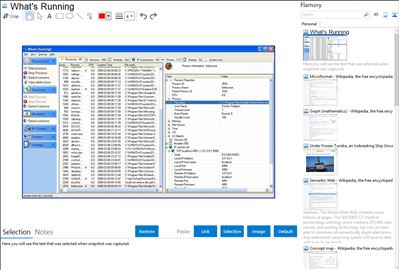
Application info
What's Running is a product that gives you an inside look into your Windows system.
Processes : Inspect your processes and find all the relevant details that you need! Get performance and resource usage data such as memory usage, processor usage and handles. Also you get all details about what dll:s are loaded, what services are running within the process and what IP-connections each process has.
IP-Connections : Find out information about all active IP-connections in the system. Get a list of what remote connections each program have and find out what applications are listening for connections.
Services : Inspect what services are running and stopped, find the process for your services and inspect it's properties easily!
Modules : Find information about all dll:s and exe:s in use in your system. For each module you can find all processes that have loaded the module. Also you can find the full path and immediately open the folder where the file is located.
Drivers : Find information about all drivers, for running drivers you can inspect the file version to find out the supplier of the driver.
Startup : Manage all your startup programs. Disable, edit, delete, create new easily. Manage startup programs regardless of source (registry or Startup folder).
System information : Show important system information about your computer, such as installed memory, processor, registered user and OS version.
Integration level may vary depending on the application version and other factors. Make sure that user are using recent version of What's Running. Please contact us if you have different integration experience.