 Windows 7 USB/DVD Download Tool and Flamory
Windows 7 USB/DVD Download Tool and Flamory
Flamory provides the following integration abilities:
- Create and use window snapshots for Windows 7 USB/DVD Download Tool
- Take and edit Windows 7 USB/DVD Download Tool screenshots
- Automatically copy selected text from Windows 7 USB/DVD Download Tool and save it to Flamory history
To automate your day-to-day Windows 7 USB/DVD Download Tool tasks, use the Nekton automation platform. Describe your workflow in plain language, and get it automated using AI.
Screenshot editing
Flamory helps you capture and store screenshots from Windows 7 USB/DVD Download Tool by pressing a single hotkey. It will be saved to a history, so you can continue doing your tasks without interruptions. Later, you can edit the screenshot: crop, resize, add labels and highlights. After that, you can paste the screenshot into any other document or e-mail message.
Here is how Windows 7 USB/DVD Download Tool snapshot can look like. Get Flamory and try this on your computer.
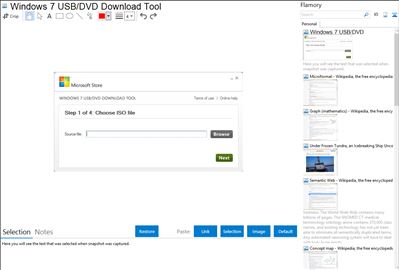
Application info
When you purchase Windows 7 from Microsoft Store, you have the option to download an ISO file or compressed files. The Windows 7 USB/DVD Download tool allows you to create a copy of your Windows 7 ISO file on a USB flash drive or a DVD. To create a bootable DVD or USB flash drive, download the ISO file and then run the Windows 7 USB/DVD Download tool. Once this is done, you can install Windows 7 directly from the USB flash drive or DVD.
The ISO file contains all the Windows 7 installation files combined into a single uncompressed file. When you download the ISO file, you need to copy it to some medium in order to install Windows 7. This tool allows you to create a copy of the ISO file to a USB flash drive or a DVD. To install Windows 7 from your USB flash drive or DVD, all you need to do is insert the USB flash drive into your USB port or insert your DVD into your DVD drive and run Setup.exe from the root folder on the drive.
Note: You cannot install Windows 7 from the ISO file until you copy it to a USB flash drive or DVD with the Windows 7 USB/DVD Download tool and install from there.
The copy of the ISO file that the Windows 7 USB/DVD Download tool creates is bootable. Bootable media allows you to install Windows 7 without having to first run an existing operating system on your machine. If you change the boot order of drives in your computer's BIOS, you can run the Windows 7 installation directly from your USB flash drive or DVD when you turn on your computer.
Integration level may vary depending on the application version and other factors. Make sure that user are using recent version of Windows 7 USB/DVD Download Tool. Please contact us if you have different integration experience.