 WinWarden and Flamory
WinWarden and Flamory
Flamory provides the following integration abilities:
- Create and use window snapshots for WinWarden
- Take and edit WinWarden screenshots
- Automatically copy selected text from WinWarden and save it to Flamory history
To automate your day-to-day WinWarden tasks, use the Nekton automation platform. Describe your workflow in plain language, and get it automated using AI.
Screenshot editing
Flamory helps you capture and store screenshots from WinWarden by pressing a single hotkey. It will be saved to a history, so you can continue doing your tasks without interruptions. Later, you can edit the screenshot: crop, resize, add labels and highlights. After that, you can paste the screenshot into any other document or e-mail message.
Here is how WinWarden snapshot can look like. Get Flamory and try this on your computer.
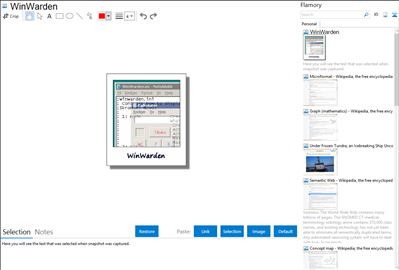
Application info
Automatically control how to display a window.
Features:
- Move, maximize, minimize, restore, enable, disable, hide, show, ontop, bottom, alwaysontop, clip, transparent, transparent color, move relative to another window, stick to the edge of the screen, center, run a program.
- Doubleclick trayicon to center the active window.
Integration level may vary depending on the application version and other factors. Make sure that user are using recent version of WinWarden. Please contact us if you have different integration experience.