 PE Explorer and Flamory
PE Explorer and Flamory
Flamory provides the following integration abilities:
- Create and use advanced snapshots for PE Explorer
- Take and edit PE Explorer screenshots
- Automatically copy selected text from PE Explorer and save it to Flamory history
To automate your day-to-day PE Explorer tasks, use the Nekton automation platform. Describe your workflow in plain language, and get it automated using AI.
PE Explorer bookmarking
Flamory provides advanced bookmarking for PE Explorer. It captures screen, selection, text of the document and other context. You can find this bookmark later using search by document content or looking through thumbnail list.
Screenshot editing
Flamory helps you capture and store screenshots from PE Explorer by pressing a single hotkey. It will be saved to a history, so you can continue doing your tasks without interruptions. Later, you can edit the screenshot: crop, resize, add labels and highlights. After that, you can paste the screenshot into any other document or e-mail message.
Here is how PE Explorer snapshot can look like. Get Flamory and try this on your computer.
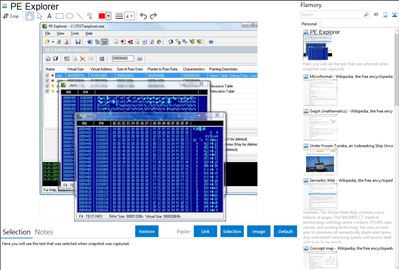
Application info
PE Explorer lets you look inside a variety of different 32-bit Windows executable file types, such as EXE, DLL and ActiveX Controls, perform static analysis, reveal a lot of information about the function of the executable, and collect as much information about the executable file as possible, without executing it. PE Explorer provides functions for disassembly and inspection of unknown binaries, modification of the properties of executable files, plus resource editing and translation features.
Integration level may vary depending on the application version and other factors. Make sure that user are using recent version of PE Explorer. Please contact us if you have different integration experience.