 Powershell ISE and Flamory
Powershell ISE and Flamory
Flamory provides the following integration abilities:
- Create and use window snapshots for Powershell ISE
- Take and edit Powershell ISE screenshots
- Automatically copy selected text from Powershell ISE and save it to Flamory history
To automate your day-to-day Powershell ISE tasks, use the Nekton automation platform. Describe your workflow in plain language, and get it automated using AI.
Screenshot editing
Flamory helps you capture and store screenshots from Powershell ISE by pressing a single hotkey. It will be saved to a history, so you can continue doing your tasks without interruptions. Later, you can edit the screenshot: crop, resize, add labels and highlights. After that, you can paste the screenshot into any other document or e-mail message.
Here is how Powershell ISE snapshot can look like. Get Flamory and try this on your computer.
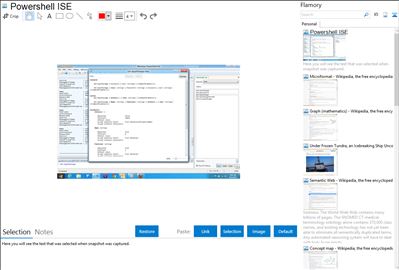
Application info
The Windows PowerShell Integrated Scripting Environment (ISE) is a host application for Windows PowerShell. In Windows PowerShell ISE, you can run commands and write, test, and debug scripts in a single Windows-based graphic user interface with multiline editing, tab completion, syntax coloring, selective execution, context-sensitive help, and support for right-to-left languages. You can use menu items and keyboard shortcuts to perform many of the same tasks that you would perform in the Windows PowerShell console. For example, when you debug a script in the Windows PowerShell ISE, to set a line breakpoint in a script, right-click the line of code, and then click Toggle Breakpoint.
Integration level may vary depending on the application version and other factors. Make sure that user are using recent version of Powershell ISE. Please contact us if you have different integration experience.