 Process Explorer and Flamory
Process Explorer and Flamory
Flamory provides the following integration abilities:
- Create and use window snapshots for Process Explorer
- Take and edit Process Explorer screenshots
- Automatically copy selected text from Process Explorer and save it to Flamory history
To automate your day-to-day Process Explorer tasks, use the Nekton automation platform. Describe your workflow in plain language, and get it automated using AI.
Screenshot editing
Flamory helps you capture and store screenshots from Process Explorer by pressing a single hotkey. It will be saved to a history, so you can continue doing your tasks without interruptions. Later, you can edit the screenshot: crop, resize, add labels and highlights. After that, you can paste the screenshot into any other document or e-mail message.
Here is how Process Explorer snapshot can look like. Get Flamory and try this on your computer.
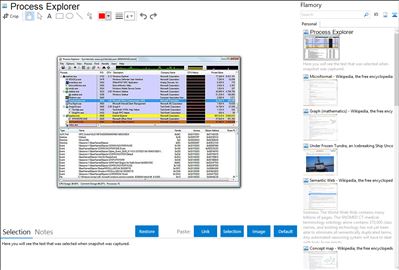
Application info
Process Explorer shows you information about which handles and DLLs processes have opened or loaded. The display consists of two sub-windows. The top always shows a list of the currently active processes, including the names of their owning accounts, whereas the information displayed in the bottom window depends on the mode that it is in. The unique capabilities make it useful for tracking down DLL-version problems or handle leaks, and provide insight into the way Windows and applications work.
Integration level may vary depending on the application version and other factors. Make sure that user are using recent version of Process Explorer. Please contact us if you have different integration experience.